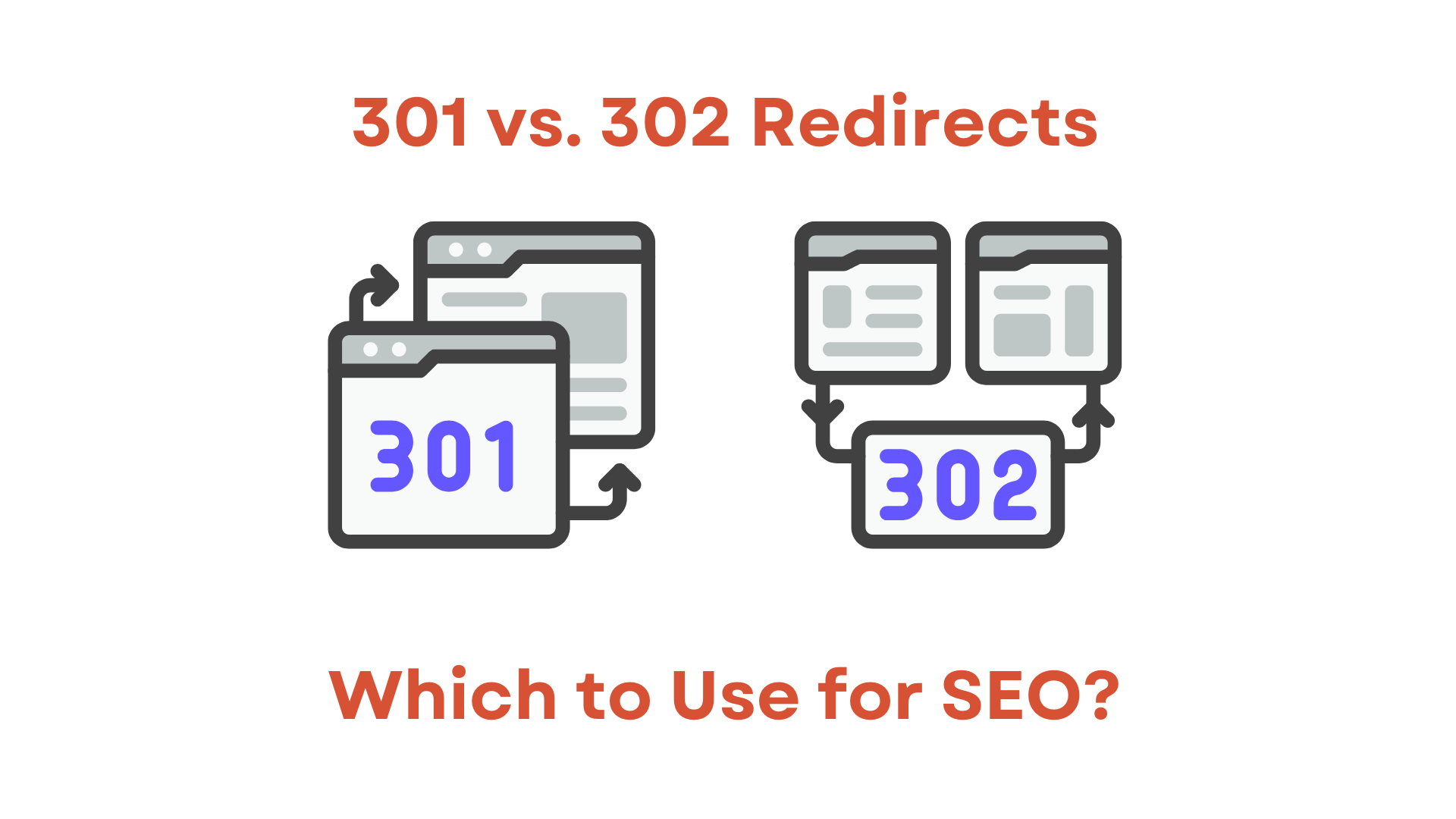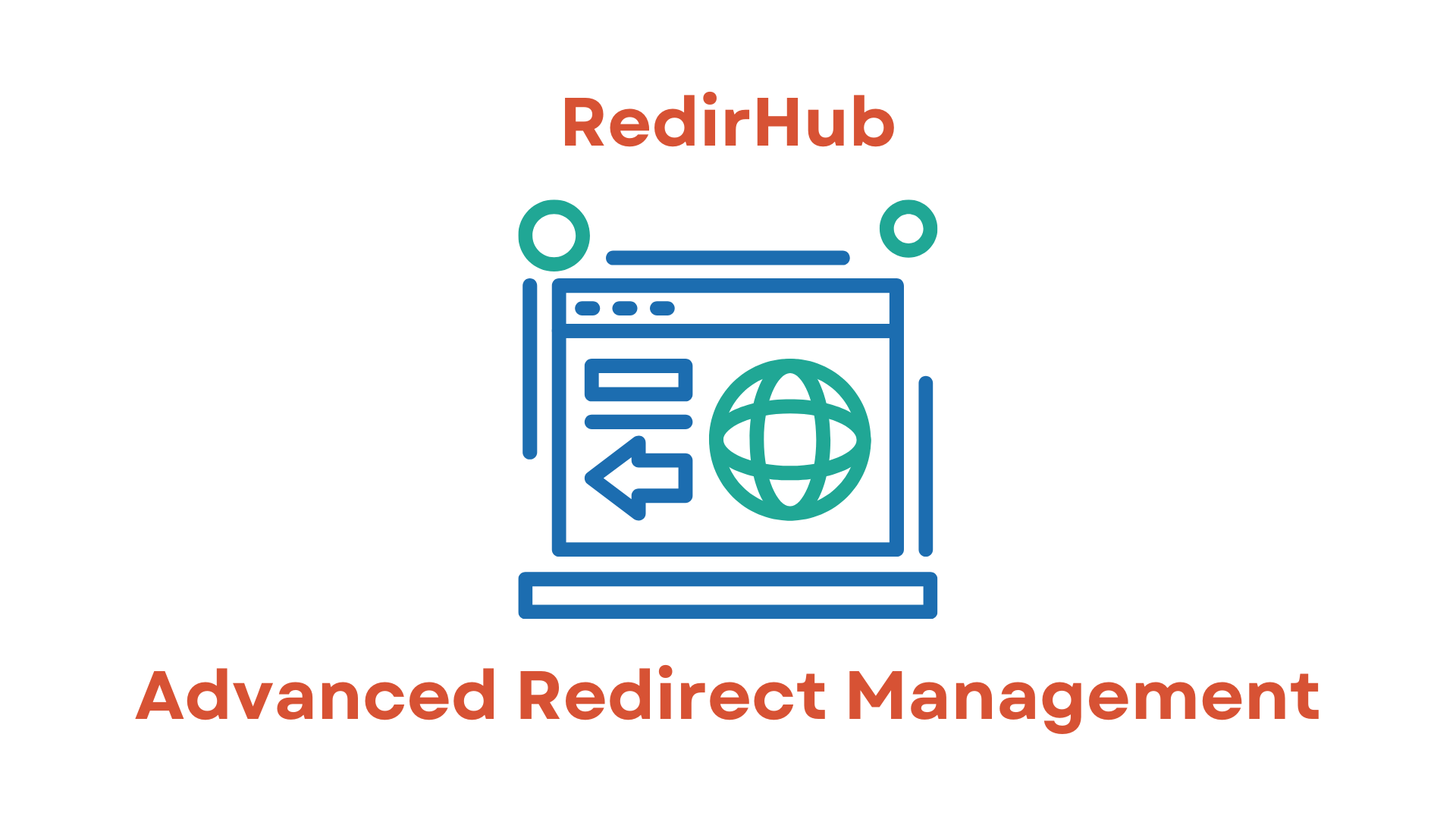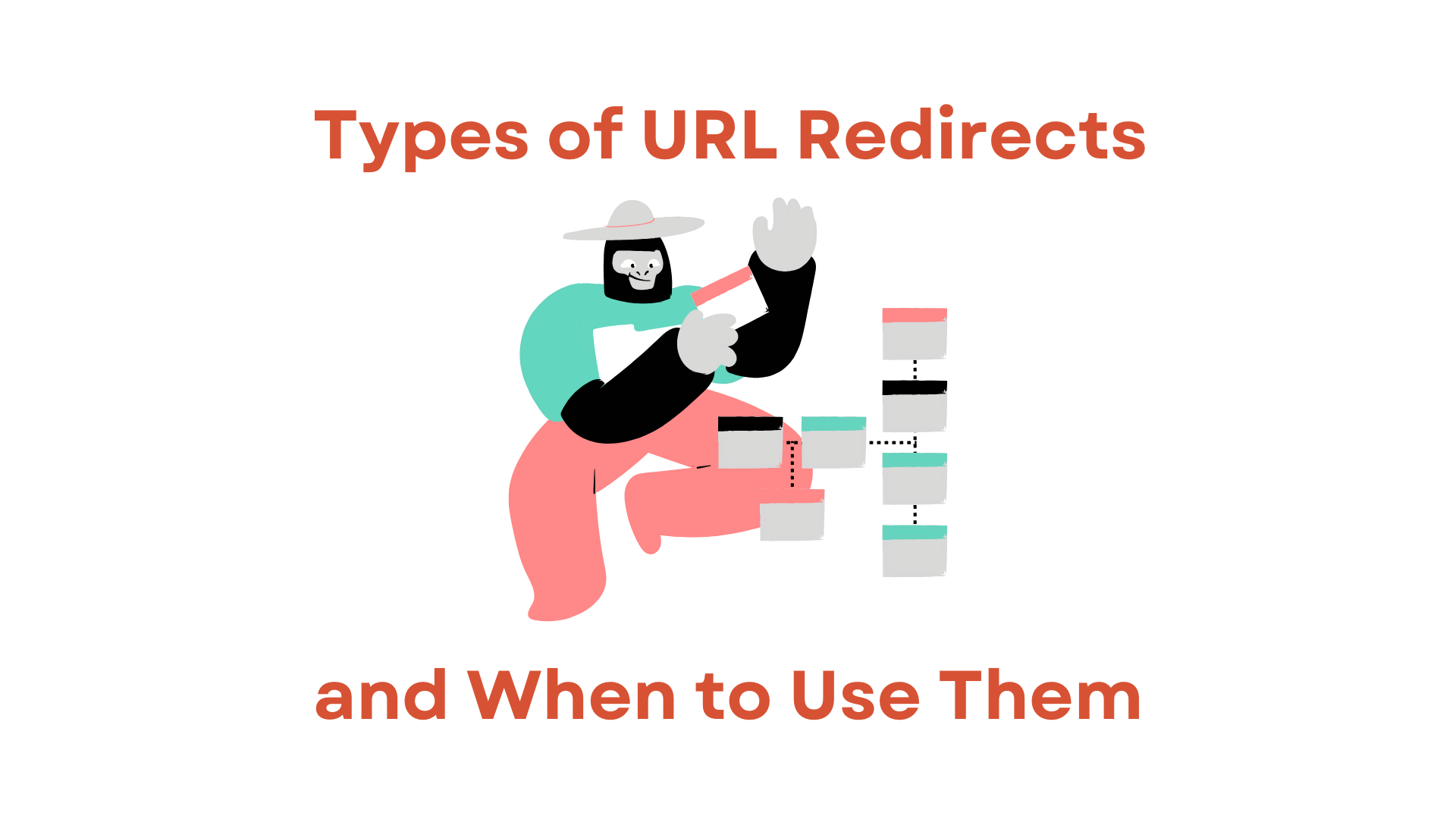Freenom gives you basic domain forwarding, but it’s missing key features like HTTPS and analytics.
When you set up a redirect with Freenom, you’re on your own for SSL certificates. Without SSL, visitors will hit errors when trying to access your site via HTTPS.
So, how do you make your site secure with HTTPS using Freenom?
That’s where RedirHub steps in. We take care of SSL certificates for your site automatically, keeping them up to date without any effort on your part. Plus, redirecting your apex domain to the www version (or vice versa) is super simple.
Here’s how to set it up:
Step 1: Create a RedirHub account
Kick things off by creating an account: RedirHub Registration.
Step 2: Add your domain to RedirHub
Add the domain you want to redirect. For this example, we’ll use ‘redirhub-forward.xyz’ registered with Freenom. Enter this domain in the ‘Source URL’ field. It’s smart to add both the www and apex (non-www) versions.
[Image]
Step 3: Navigate to Freenom
To enable redirects through RedirHub, you need to make a DNS change at Freenom. Log in with your Freenom credentials, go to ‘My Domains’, click on your domain, and then go to ‘Manage Freenom DNS’.
[Image]
Step 4: Changing the DNS
Now, let’s update the DNS settings. Scroll down to the ‘DNS’ section. You’ll see a screen that looks something like this:
[Image]
Before adding new DNS records, make sure any existing A, AAAA, or CNAME records for ‘www’ and ‘@’ are removed. Other records can stay.
Add these records:
- Record with Type ‘A’, leave the Name field empty, and Value ‘89.106.200.1’
- Record with Type ‘CNAME’, Name ‘www’, and Value ‘edge.redirhub.com’
Your screen should now look like this:
[Image]
Step 5: DNS verification in RedirHub
The DNS changes are made! It might take a few hours for these changes to propagate, depending on the TTL settings.
RedirHub will automatically verify the DNS records. Once confirmed, an SSL certificate will be requested and installed.
[Image]
Closing: RedirHub is now set up with automatic HTTPS!
That’s it! You’ve successfully set up RedirHub with Freenom. Your domain now has full HTTPS support and redirects through RedirHub. With our Automatic HTTPS feature, all your URLs will securely redirect to the HTTPS version of your site. Plus, your SSL certificates will be automatically renewed, so you never have to worry about them expiring.
Optional: Redirect all pages to the apex or www version of your website
After setting up RedirHub, think about optimizing your redirects. You can redirect all pages from your apex domain (naked or root domain) to the www version, or vice versa. For more details, check out our support page.
If you love our service, consider subscribing to one of our paid plans to support us!